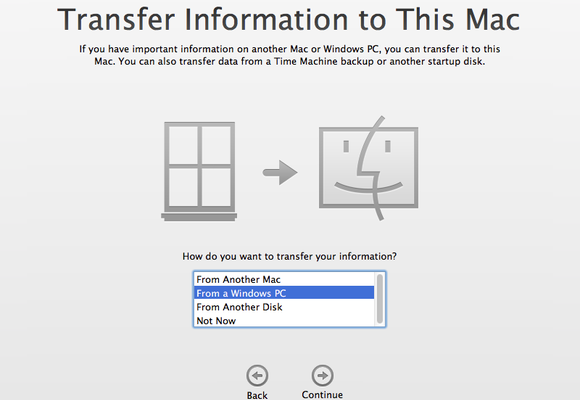If you have been a Windows user for a period and now you want to switch to Mac, how do you transfer all your stuffs from your Windows device to the new Mac? Fortunately, you can make the move without too much hassle. Except the apps you installed on your Windows, the data including documents, pictures, music, video and other data can be easily migrated to Mac by using ‘Windows Migration Assistant’ app.
Windows Migration Assistant is an app developed by Apple to help users transfer data from Windows PC to the appropriate places on Mac. It is compatible with Windows XP and later. To make it work smoothly, connect your Mac and PC to the same network, and make sure that Windows is up to date. Then follow the steps below:
- Download and install the Windows Migration Assistant on your Windows PC.
- Quit any open Windows apps, and open Windows Migration Assistant.
- As Windows Migration Assistant opens, click Continue to start the process.
- Start up your Mac, and launch Migration Assistant from the Utilities folder.
- As Migration Assistant opens, follow the onscreen prompts, and then click From a Windows PC when asked how do you want to transfer your information.
- When prompted, enter your admin name and password, and click Continue.
- Select your Windows PC from the list of available computer. And when you Mac and Windows PC will display the same passcode, click Continue on both devices.
Now your Mac will scan the drives on your Windows PC to build a list of information available to migrate. As the scan completes, you will be able to choose the available data in the Migration Assistant panel on Mac. Once you select the desired option(s) and click Continue, the migration will start and the estimated time will display.
When the migration is complete, you can close Windows Migration Assistant on your PC, and then log in to the new user account on your Mac and set a password for it.
If you encounter issues during the migration, here are 3 solutions to solve them:
- (1) quit other Windows apps;
- (2) make sure both devices are connected to the same network;
- (3) turn off antivirus if Migration Assistant doesn’t open on your PC.